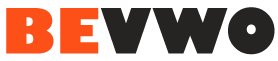QuickBooks Portable Company files, denoted by the .QBM file extension, offer a convenient way to share and transfer QuickBooks data. Understanding how to open and work with QBM files is essential for QuickBooks users who need to collaborate with others or move company data between computers. This guide will decode QBM files, providing step-by-step instructions on how to open, manage, and utilize QuickBooks Portable Company files effectively.
What are QBM Files?
QBM files are QuickBooks Portable Company files that contain a compressed version of your QuickBooks company data. They are designed for easy sharing and transferring of financial information, allowing users to send or backup company files in a compact format. QBM files include essential company data but do not contain transaction history, audit trails, or memorized reports.
Benefits of Using QBM Files
- Compact Size: QBM files are smaller in size compared to regular QuickBooks company files (QBW), making them ideal for sharing via email or portable storage devices.
- Easy Sharing: QBM files can be easily shared with accountants, colleagues, or other QuickBooks users for issues and troubleshooting.
- Backup Convenience: Using QBM files for backups ensures that critical company data is securely stored and can be restored when needed.
- Data Security: QBM files can be password-protected, providing an additional layer of security for sensitive financial information.
Opening QBM Files in QuickBooks
Step 1: Locate the QBM File
Locate the QBM file that you want to open. It may be saved on your computer, a USB drive, or received via email.
Step 2: Launch QuickBooks
Launch QuickBooks on your computer. Ensure you have the appropriate version of QuickBooks installed that is compatible with the QBM file.
Step 3: Open the QBM File
- Navigate to File Menu: Click on the ‘File’ menu in QuickBooks.
- Select Open or Restore Company: Choose ‘Open or Restore Company’ from the dropdown menu.
- Open Portable Company File: Select ‘Open a Company File’ and then ‘Next’.
- Locate the QBM File: Browse to the location where the QBM file is saved and select it.
- Enter Password (if required): If the QBM file is password-protected, enter the password to unlock the file.
- Save the Company File: Choose a location to save the company file within QuickBooks and click ‘Save’.
Step 4: Verify Data
Once the QBM file is opened, verify that all necessary company data is accessible and accurate. Check that accounts, transactions, and reports are as expected.
Managing QBM FilesBacking Up QBM Files
Regularly backing up QBM files is essential to protect your company data. Follow these steps to create a backup of your QBM file:
- Open QuickBooks: Launch QuickBooks on your computer.
- Navigate to File Menu: Click on the ‘File’ menu.
- Backup Company: Select ‘Backup Company’ and then ‘Create Local Backup’.
- Choose Backup Location: Select a location to save the backup file (e.g., external hard drive, cloud storage).
- Save Backup: Follow the prompts to save the backup file.
Sharing QBM Files
To share a QBM file with others, you can use email, file sharing services, or portable storage devices. Ensure that the recipient has QuickBooks installed and understands how to open QBM files.
Restoring QBM Files
If you need to restore a QBM file from a backup, follow these steps:
- Launch QuickBooks: Open QuickBooks on your computer.
- Navigate to File Menu: Click on the ‘File’ menu.
- Restore Company: Select ‘Restore Company’ and then ‘Restore a Backup Copy’.
- Locate Backup File: Browse to the location where the backup QBM file is saved and select it.
- Follow the Prompts: Follow the on-screen prompts to complete the restoration process.
Best Practices for Working with QBM Files
- Regular Backups: Schedule regular backups of your QBM files to prevent data loss.
- Password Protection: If storing sensitive data in QBM files, use password protection to secure the files.
- File Organization: Maintain a well-organized file structure for QBM files to easily locate and manage them.
- Version Compatibility: Ensure that the QuickBooks version you are using is compatible with the QBM files you are working with.
- File Naming Convention: Use a consistent and descriptive naming convention for QBM files to avoid confusion.
Conclusion
Understanding how to open and work with QBM files in QuickBooks is essential for efficient data management and collaboration. By following the steps outlined in this guide, you can easily open QBM files, create backups, share data securely, and restore files when needed. Incorporate best practices for working with QBM files to safeguard your company data and streamline your financial operations. QBM files, managed efficiently with tools like SaasAnt, provide a convenient way to handle QuickBooks company data, enhancing productivity and data security for businesses of all sizes.