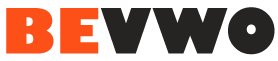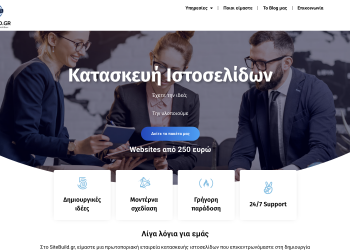Have you ever experienced the frustration of slow mobile data speeds? You know, when you are trying to stream a video, download an app, or browse the web, and it takes forever to load. Or worse, when you get the dreaded “no internet connection” message.
If you have, you are not alone. According to a report by Opensignal, the average mobile data speed in the UK was 22.9 Mbps in 2020, ranking 36th in the world. That means many factors can affect your mobile data performance, such as network congestion, signal strength, device compatibility, and more.
But don’t worry, there are some ways to deal with slow mobile data speeds and improve your online experience. In this post, we will share with you some tips and tricks that you can try to boost your mobile data speed and enjoy a smoother internet connection.Check Your Data Plan and Usage
One of the first things you should do when you encounter slow mobile data speeds is to check your data plan and usage. Sometimes, the problem is not with the network or the device, but with your own data limit.
If you have a limited data plan, you may experience throttling or reduced speeds when you reach your monthly cap. This is a common practice among some mobile operators to manage their network traffic and prevent excessive data consumption.
To avoid this, you should monitor your data usage regularly and make sure you don’t exceed your data allowance. You can check your data usage on your device settings, or use an app like My Data Manager to track your data consumption and set alerts.
Alternatively, you can switch to an unlimited data plan if you are a heavy data user and don’t want to worry about data caps or throttling. However, be aware that some unlimited data plans may still have some restrictions or fair usage policies that can affect your data speed.Find the Best Location and Position for Your Device
Another factor that can affect your mobile data speed is the location and position of your device. Depending on where you are and how you hold your device, you may get different signal strengths and data speeds.
For example, if you are in a rural area, a basement, or a building with thick walls, you may have poor signal reception and slow data speeds. Conversely, if you are in an urban area, near a window, or on a higher floor, you may have better signal reception and faster data speeds.
To find the best location and position for your device, you can use a signal strength app like Network Signal Info or Signal Strength to measure the signal quality and data speed in different places. You can also try to move around and change the orientation of your device to see if it makes any difference.
Some general tips to improve your signal reception and data speed are:
- Avoid obstructions and interferences. Stay away from metal objects, electronic devices, microwaves, and other sources of electromagnetic waves that can interfere with your signal.
- Use a phone case that does not block your antenna. Some phone cases, especially metal ones, can reduce your signal strength and data speed. Choose a phone case that does not cover your antenna or has a cutout for it.
- Use a signal booster or repeater. If you are in a place with consistently poor signal reception, you can use a signal booster or repeater to amplify the signal and improve your data speed. However, these devices can be expensive and may require installation.
Switch to a Different Network Mode or Band
Another way to deal with slow mobile data speeds is to switch to a different network mode or band. Depending on your device and your mobile operator, you may have access to different types of mobile networks, such as 2G, 3G, 4G, or 5G.
Each network mode or band has its advantages and disadvantages. For example, 2G networks are the slowest but have the widest coverage, while 5G networks are the fastest but have the most limited coverage. Moreover, some network modes or bands may be more crowded or congested than others, depending on the number of users and the network capacity.
To switch to a different network mode or band, you can go to your device settings and look for the option to change your network mode or preferred network type. You can also use an app like Network Mode or Network Switcher to switch between different network modes or bands easily.
Some general tips for choosing the best network mode or band for your data speed are:
- Use the highest network mode or band available. If you have a 5G-capable device and a 5G-enabled plan, you should use the 5G network mode or band whenever possible, as it offers the fastest data speed and the lowest latency. However, if you are in an area with no or weak 5G coverage, you may want to switch to 4G or 3G instead, as they may offer more stable and reliable data speeds.
- Use the least congested network mode or band. If you are in an area with high network traffic, such as a busy city centre or a crowded event, you may experience slow data speeds due to network congestion. In this case, you may want to switch to a less congested network mode or band, such as 3G or 2G, as they may offer faster data speeds than 4G or 5G. However, this may also affect the quality of your voice calls and other services, so you should weigh the pros and cons before switching.
Update Your Device and Apps
Another tip to deal with slow mobile data speeds is to update your device and apps. Sometimes, the problem is not with the network or the location, but with your device or the apps you are using.
If you have an outdated device or app, you may experience compatibility issues, bugs, or glitches that can affect your data performance. Moreover, you may miss out on new features, improvements, or security patches that can enhance your data speed and security.
To update your device and apps, you should check for updates regularly and install them as soon as possible. You can check for device updates on your device settings, or use an app like Software Update to scan for updates and download them. You can also check for app updates on your app store, or use an app like App Update to check and update all your apps at once.
Some general tips to update your device and apps are:
- Update over Wi-Fi. Updating your device and apps can consume a lot of data and battery, so you should update over Wi-Fi whenever possible, rather than using your mobile data. This can also prevent interruptions or errors during the update process.
- Update only the essential apps. Updating your apps can improve your data performance, but it can also take up storage space and memory on your device, slowing down your device and data speed. Therefore, you should update only the apps that you use frequently or that are related to your data usage, such as browsers, streaming apps, or social media apps. You can also uninstall or disable the apps you don’t use or are draining your data and battery.
Clear Your Cache and Data
Another trick to deal with slow mobile data speeds is to clear your cache and data. Cache and data are temporary files stored on your device by the apps you use, such as browsers, streaming apps, or social media apps. They are meant to improve your app performance and user experience, by saving your preferences, settings, or history.
However, cache and data can accumulate over time and take up storage space and memory on your device, slowing down your device and data speed. Moreover, cache and data can become corrupted or outdated, which can cause errors or conflicts with your app performance and data speed.
To clear your cache and data, you can go to your device settings and look for the option to clear cache and data for each app. You can also use an app like CCleaner or Clean Master to clear cache and data for all your apps at once.
Some general tips to clear your cache and data are:
- Clear cache and data regularly. Clearing cache and data can free up storage space and memory on your device, which can improve your device and data speed. However, clearing cache and data can also delete your preferences, settings, or history, which can affect your app performance and user experience. Therefore, you should clear cache and data regularly, but not too frequently, to balance the benefits and drawbacks.
- Clear cache and data selectively. Clearing cache and data can improve your data performance, but it can also affect the apps that rely on cache and data, such as browsers, streaming apps, or social media apps. Therefore, you should clear cache and data selectively, depending on the apps that you use and the data issues that you face. For example, if you have slow data speeds when browsing the web, you may want to clear cache and data for your browser app, but not your streaming app.
Restart Your Device and Reset Your Network Settings
Another tip to deal with slow mobile data speeds is to restart your device and reset your network settings. Sometimes, the problem is not with the network, the location, or the app, but with your device itself.
If you have a device that is old, faulty, or overloaded, you may experience slow data speeds due to hardware or software issues. Moreover, if you have a device that has incorrect or outdated network settings, you may experience slow data speeds due to configuration or compatibility issues.
To restart your device and reset your network settings, you can follow these steps:
- Restart your device. This can clear the cache, memory, and processes on your device, and fix any minor glitches or errors that can affect your data speed. To restart your device, you can press and hold the power button and select the restart option, or use an app like Power Button to restart your device.
- Reset your network settings. This can restore the default network settings on your device, and fix any incorrect or outdated network settings that can affect your data speed. To reset your network settings, you can go to your device settings and look for the option to reset network settings or use an app like Network Reset to reset your network settings.
Some general tips to restart your device and reset your network settings are:
- Restart your device and reset your network settings periodically. Restarting your device and resetting your network settings can improve your data speed, but it can also delete your saved network settings, such as Wi-Fi passwords, Bluetooth pairings, or VPN configurations. Therefore, you should restart your device and reset your network settings periodically, but not too often, to balance the benefits and drawbacks.
- Restart your device and reset your network settings in safe mode. If you have a device that is infected by malware or viruses, you may experience slow data speeds due to malicious activities or interferences. In this case, you should restart your device and reset your network settings in safe mode, which can prevent malware or viruses from running or affecting your device. To restart your device and reset your network settings in safe mode, you can press and hold the power button and the volume down button until you see the safe mode option, or use an app like Safe Mode to restart your device and reset your network settings in safe mode.
Contact Your Mobile Operator or Change Your Mobile Operator
The last resort to deal with slow mobile data speeds is to contact your mobile operator or change your mobile operator. Sometimes, the problem is not with your device, the app, or the network mode, but with your mobile operator itself.
If you have a mobile operator that has poor network coverage, quality, or capacity, you may experience slow data speeds due to network issues. Moreover, if you have a mobile operator that has unfair or expensive data plans, policies, or charges, you may experience slow data speeds due to financial issues.
To contact your mobile operator or change your mobile operator, you can follow these steps:
- Contact your mobile operator. This can help you report your data issues, request technical support, or negotiate a better data plan, policy, or charge. To contact your mobile operator, you can call their customer service number, visit their website, or use their app or chatbot.
- Change your mobile operator. This can help you to switch to a different mobile operator that has better network coverage, quality, or capacity, or that has fairer or cheaper data plans, policies, or charges. To change your mobile operator, you can compare different mobile operators, check their compatibility with your device, and follow their instructions to transfer your number, plan, or data.
Some general tips to contact your mobile operator or change your mobile operator are:
- Contact your mobile operator or change your mobile operator as a last resort. Contacting your mobile operator or changing your mobile operator can improve your data speed, but it can also be time-consuming, complicated, or costly. Therefore, you should contact your mobile operator or change your mobile operator as a last resort, after you have tried all the other tips and tricks to deal with slow mobile data speeds.
- Contact your mobile operator or change your mobile operator wisely. Contacting your mobile operator or changing your mobile operator can improve your data speed, but it can also affect your other services, such as voice calls, SMS, or roaming. Therefore, you should contact your mobile operator or change your mobile operator wisely, depending on your needs, preferences, and budget.
Conclusions
In this post, we have shared with you some tips and tricks to deal with slow mobile data speeds and improve your online experience. We have covered the following topics:
- Check your data plan and usage
- Find the best location and position for your device
- Switch to a different network mode or band
- Update your device and apps
- Clear your cache and data
- Restart your device and reset your network settings
- Contact your mobile operator or change your mobile operator
We hope that these tips and tricks will help you to boost your mobile data speed and enjoy a smoother internet connection. However, remember that these tips and tricks are not guaranteed to work for everyone, as there may be other factors that can affect your data speed, such as weather, terrain, or device compatibility. Therefore, you should try different tips and tricks and see what works best for you.