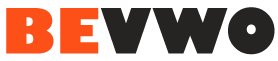Pinterest is a popular platform that allows users to discover and share a wide variety of visual content, including videos. While Pinterest itself doesn’t provide a built-in feature to download videos, there are third-party websites and tools that can help you accomplish this task. One such tool is Pintr.net, which offers a convenient solution for downloading Pinterest videos. In this article, we will walk you through the process of downloading Pinterest videos using Pintr.net.
Step 1: Locate the Pinterest Video Start by finding the Pinterest video you wish to download. Open the Pinterest app or website and browse through the content until you come across the video you’re interested in. Ensure that the video is publicly accessible and available for downloading.
Step 2: Copy the Video URL Once you have found the desired video, you need to copy its URL. In the Pinterest app, tap the three-dot menu icon on the top-right corner of the video and select “Copy Link” from the options. On the Pinterest website, click on the video to open it in a new window or tab, then copy the URL from the address bar of your browser.
Step 3: Visit Pintr.net Open your web browser and go to the Pintr.net website. Pintr.net offers a user-friendly interface that simplifies the process of downloading Pinterest videos, just like youtube shorts download.
Step 4: Paste the Video URL On the Pintr.net homepage, you will find a text box where you can paste the copied video URL. Right-click in the text box and select “Paste” or use the keyboard shortcut Ctrl+V (Windows) or Command+V (Mac) to paste the URL.
Step 5: Initiate the Download After pasting the URL, click on the “Download” button located next to the text box. Pintr.net will analyze the URL and generate the download links for the available video formats and qualities.
Step 6: Choose the Video Format and Quality Pintr.net will present you with a list of video formats and qualities to choose from. Select the desired format and quality that best suits your requirements. Options may include MP4, HD, SD, or different resolutions. Click on your preferred option to begin the download.
Step 7: Save the Video Once you click on the download link, your browser will prompt you to choose a location on your computer or mobile device to save the video file. Select a suitable location and click “Save” to initiate the download process.
A Step-by-Step Guide to Downloading Pinterest Images from Pintr.net
Pinterest is a popular platform for discovering and collecting visual content, including captivating images. While Pinterest itself does not provide a built-in option to download images directly, there are third-party tools available that can assist you in this task. One such tool is Pintr.net, which offers a user-friendly solution for downloading Pinterest images. In this article, we will guide you through the process of downloading Pinterest images using Pintr.net.
Step 1: Locate the Pinterest Image Start by finding the Pinterest image you wish to download. Open the Pinterest app or website and browse through the content until you find the image that catches your interest. Ensure that the image is publicly accessible and available for downloading.
Step 2: Copy the Image URL Once you have found the desired image, you need to copy its URL. In the Pinterest app, tap the three-dot menu icon on the top-right corner of the image and select “Copy Link” from the options. On the Pinterest website, click on the image to open it in a new window or tab, then copy the URL from the address bar of your browser.
Step 3: Visit Pintr.net Open your preferred web browser and navigate to the Pintr.net website. Pintr.net provides a straightforward interface that simplifies the process of downloading Pinterest images.
Step 4: Paste the Image URL On the Pintr.net homepage, you will find a text box where you can paste the copied image URL. Right-click in the text box and select “Paste” or use the keyboard shortcut Ctrl+V (Windows) or Command+V (Mac) to paste the URL.
Step 5: Initiate the Download After pasting the URL, click on the “Download” button next to the text box. Pintr.net will analyze the URL and generate the download link for the Pinterest image.
Step 6: Save the Image Once the download link is generated, right-click on the image or click on the download button provided by Pintr.net. Your browser will prompt you to choose a location on your computer or mobile device to save the image file. Select a suitable location and click “Save” to start the download process.
Step 7: Access the Downloaded Image Once the download is complete, navigate to the folder on your computer or mobile device where the image was saved. You can now access the downloaded Pinterest image and use it as desired.
Conclusion: With the help of Pintr.net, downloading Pinterest videos becomes a hassle-free experience just like tik tok downloader. By following the steps outlined in this guide, you can easily download your favorite Pinterest videos for offline viewing, sharing, or any other purpose you may have. However, always remember to respect copyright and intellectual property rights when downloading and using videos from Pinterest or any other platform. Obtain proper authorization if necessary before downloading and using videos from copyrighted sources.