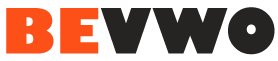The Graphics Processing Units (GPUs), commonly called graphics cards, are responsible for delivering high-quality visuals and seamless animations you see on your computer screen. Whether you’re a gamer, content creator, or using your computer for daily activities, a sound graphics card is crucial for a smooth computing experience. However, like other hardware components, graphics cards can face problems occasionally. In this guide, we’ll discuss typical graphics card issues and solutions to help you resolve them and get your GPU back in working condition.
Identifying Graphics Card Problems
Before troubleshooting, we must recognize the signs of a graphics card problem. Here are some common indicators that your GPU may be experiencing issues:
Screen Artifacts and Distortions If you notice unusual artifacts, lines, or distortions on your screen, it could be a graphics card problem. These anomalies may appear as random pixels, flickering, or screen tearing.
Driver Crashes
Frequent driver crashes, where the graphics driver stops responding and recovers, can signal GPU problems. You may receive error messages indicating a driver failure.
Low Frame Rates in Games
Gamers may notice a significant drop in frame rates and overall gaming performance, even on titles that previously ran smoothly. This could be due to a graphics card issue.
Screen Freezes and Lock-Ups
Experiencing screen freezes, system lock-ups, or the infamous “blue screen of death” (BSOD) can sometimes be attributed to GPU problems.
No Display Output
If your monitor displays “no signal” or remains black when your computer is powered on, the graphics card may not function correctly.
Troubleshooting Graphics Card Problems
Now that you’ve identified potential graphics card issues let’s dive into troubleshooting steps to resolve them:
Update Graphics Drivers
Outdated or corrupt graphics drivers can often lead to problems. To update your GPU drivers:
- NVIDIA: Visit the NVIDIA website or use the GeForce Experience application to download and install the latest drivers for your NVIDIA graphics card.
- AMD: Head to the AMD website or use the AMD Radeon Software to obtain and install the latest drivers for your AMD GPU.
Regularly updating your drivers can help resolve compatibility issues and improve GPU stability.
Check for Overheating
During operation, graphics cards generate heat, which can cause performance problems and system instability. Verify that your GPU’s cooling system is working correctly.
- Clean the GPU and surrounding area to remove dust and debris obstructing airflow.
- Check that fans or heatsinks are not blocked or obstructed.
- Consider installing additional case fans or improving case airflow to reduce GPU temperatures.
Adjust Graphics Settings
Sometimes, graphics card problems can be linked to overly aggressive graphics settings in games or applications. Try the following:
- Lower in-game graphics settings to reduce the GPU’s workload.
- Disable any overclocking or custom settings in graphics card control panels.
- Adjust the resolution and refresh rate to more manageable levels, especially if you’re experiencing low frame rates.
Reseat the Graphics Card
If you suspect a loose connection, reseating the graphics card can help. Follow these steps:
- Turn off your computer and disconnect the power cord.
- Open your computer case and locate the graphics card.
- Gently press down on the retention clip or lever to release the GPU.
- Please proceed cautiously while removing the graphics card from its designated slot.
- Reinsert the card firmly into the PCIe slot until the retention clip clicks into place.
- Reconnect any power connectors and close the case.
- Power on your computer and check if the issue is resolved.
Check Power Connections
Insufficient power can lead to graphics card problems. Ensure that your graphics card receives adequate power:
- Confirm that all necessary power connectors are securely connected to the graphics card.
- Verify that your power supply unit (PSU) provides enough wattage for your GPU. Upgrading to a higher-wattage PSU may be necessary for power-hungry graphics cards.
Test with a Different Monitor and Cable
Sometimes, monitor or cable issues can mimic graphics card problems. Test your graphics card with a different monitor and cable to rule out these factors.
Check for External Factors
External factors such as software conflicts, malware, or conflicting hardware components can affect GPU performance. Consider these actions:
- Run a malware scan to ensure your system is clean.
- Disable or uninstall any recently added software or drivers that may conflict with your graphics card.
- Disconnect any unnecessary external devices or peripherals to see if they are causing interference.
Run Diagnostic Tools
Both NVIDIA and AMD provide diagnostic tools that can help identify graphics card problems:
- NVIDIA: Use the “NVIDIA Control Panel” to access the “Help” menu and run the “Diagnostics” option.
- AMD: The “AMD Radeon Software” includes a “Hardware” section that allows you to run diagnostics and check for hardware issues.
Test in Another System
Test your graphics card on another computer to see if the issue persists. This can help determine whether the problem lies with your system’s GPU or other components.
Contact Support
If all else fails and you’ve exhausted troubleshooting options, it may be time to contact the manufacturer’s customer support or seek professional assistance. Be prepared to provide details about your GPU model, system configuration, and the issues you’re experiencing.
Preventing Graphics Card Problems
Prevention is often the best approach to avoid graphics card problems in the first place. Here are some preventive measures:
- Keep your graphics drivers up to date.
- Ensure proper cooling and ventilation within your computer case.
- Only overclocking your graphics card if you are experienced and understand the risks.
- Use a high-quality power supply unit (PSU) to provide stable power to your GPU.
- Perform regular maintenance by cleaning your computer’s interior to prevent dust buildup.
For more in-depth articles, troubleshooting guides, and the latest information on graphics cards, visit GraphicMags.com. Our website is a valuable resource for graphics card enthusiasts, offering insights, reviews, and solutions to keep your GPU running smoothly. Whether you’re a gamer, a content creator, or a tech enthusiast, GraphicMags.com has you covered.
To sum up, encountering issues with your graphics card can be exasperating. However, with appropriate understanding and problem-solving measures, most problems can be fixed. It’s crucial to remain calm, systematic, and thorough when pinpointing and resolving graphics card problems. Seek assistance from a professional if required. You can enjoy exceptional visual performance for many years by keeping your graphics card in good condition.